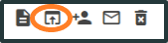For complete results, select the county where you live or where your case is filed:
LawHelp Interactive Instructions for DIY Tools
Contents
Michigan Legal Help partners with LawHelp Interactive (LHI) to provide Do-It-Yourself tools. These tools guide you through creating forms that you can file in court or use to help resolve your legal issue. It’s simple: you will answer questions, and your answers are used to complete the forms. This article shows you how to create an account in LHI so you can save your answers. It also shows you how to access your saved answers if you need to change your forms later.
Create an Account
- Find the Do-It-Yourself tool that you would like to use. You can find your Do-It-Yourself tool within the toolkit for your issue, or you can view all of our Do-It-Yourself tools by following the 'All Forms' link at the bottom of the website.

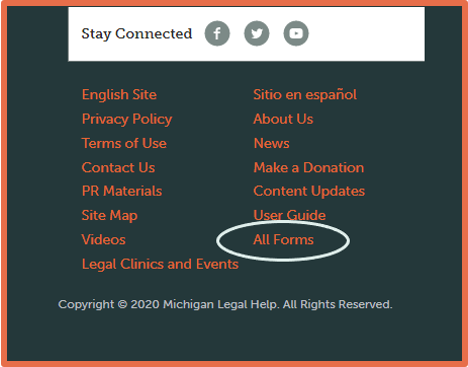
- Click the link.
- You will be directed to the LawHelp Interactive (LHI) Welcome page.

- In the middle of the page, click “Create Account or Log In.”

- Complete the questions. Select “Self-helper - I am filling out a form for myself” as the Account Type

- Create a Password. Your password must include certain things.
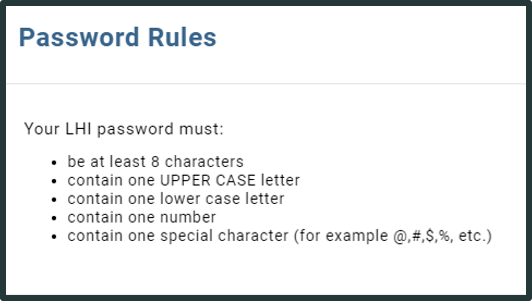
- Check the box that you agree to LHI’s Privacy Notice and Terms of Use.

- Click the orange “Create Account” button at the bottom of the list.

How to Access Your Saved Answers
- Find the Do-It-Yourself tool that you would like to use. You can find your Do-It-Yourself tool within the toolkit for your issue, or you can view all of our Do-It-Yourself tools by following the 'All Forms' link at the bottom of the website.

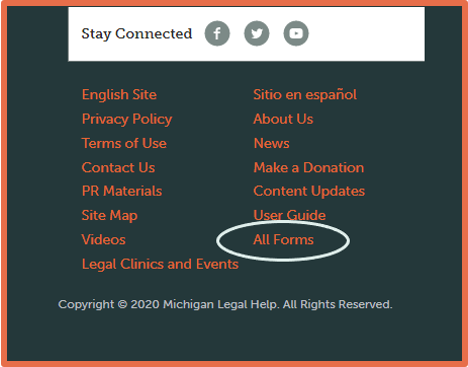
- Click the link.
- You will be directed to the LawHelp Interactive (LHI) Welcome page.

- In the upper right corner of the page, click “Log In.”

- Type your username and password.
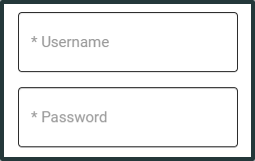
- Click "Submit."
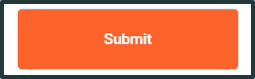
- You will be directed to a “Saved Answers” page. Any saved answers you have will appear on this page.

- You can edit, e-mail, print, or share your answers.

- Use the “Open Interview” icon to the right of the answer file to edit your answers.